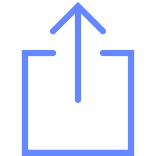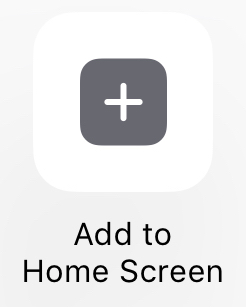1&2a - Logging in and out of the device
1&2a - Logging in and out of the device
 1&2b - Log-In and Log-Out - For New Users and Locked Accounts
1&2b - Log-In and Log-Out - For New Users and Locked Accounts
 3 - EWS Notifications
3 - EWS Notifications
 4a - Sending messages to Collegues
4a - Sending messages to Collegues
 4b - Capturing Images & Muting & Unmuting Conversation
4b - Capturing Images & Muting & Unmuting Conversation
 5 - Changing active status
5 - Changing active status
 6. , Change your PIN, Settings, Help
6. , Change your PIN, Settings, Help
 CareAware Connect Med Administration
CareAware Connect Med Administration
 CareAware Connect Overview
CareAware Connect Overview
 CareAware Connect Patient Summary
CareAware Connect Patient Summary
 01-ED Quick Registration ED Tab)
01-ED Quick Registration ED Tab)
 02-ED Full Registration (ED Tab)
02-ED Full Registration (ED Tab)
 03-ED Triage documentation
03-ED Triage documentation
 04-Activities (ED Tab)
04-Activities (ED Tab)
 05-Order labs, imaging, meds
05-Order labs, imaging, meds
 06-Documentation (ED Tab)
06-Documentation (ED Tab)
 07-Flowsheet (ED Clinical Notes), Lab, Rad, ECG
07-Flowsheet (ED Clinical Notes), Lab, Rad, ECG
 08-Decision To Admit (ED Tab)
08-Decision To Admit (ED Tab)
 09-ED Referrals (ED Tab)
09-ED Referrals (ED Tab)
 10-Depart Process (ED Tab)
10-Depart Process (ED Tab)
 11-Discharge(ED Tab)
11-Discharge(ED Tab)
 Functions of Patient Portal on Powerchart - Clinicians
Functions of Patient Portal on Powerchart - Clinicians
 Functions of Patient Portal on Powerchart - Pre-Operative Nurses
Functions of Patient Portal on Powerchart - Pre-Operative Nurses
 MM1-See Available Bottles (ALL)
MM1-See Available Bottles (ALL)
 MM2-Dispose Bottles (ALL)
MM2-Dispose Bottles (ALL)
 DM1-Donor Milk - Batch Receive
DM1-Donor Milk - Batch Receive
 DM2-Milk Mgmt - Browse Bottle History
DM2-Milk Mgmt - Browse Bottle History
 DM3-Donor Milk - Prepare Bottle - One Patient Single Use
DM3-Donor Milk - Prepare Bottle - One Patient Single Use
 DM4-Perform a State Change - Donor Milk
DM4-Perform a State Change - Donor Milk
 DM5 - Donor Milk - Prepare Bottle for Multiple patients
DM5 - Donor Milk - Prepare Bottle for Multiple patients
 01-Positively Identifying a Patient
01-Positively Identifying a Patient
 02-Printing Bottle Labels for Expressed Milk
02-Printing Bottle Labels for Expressed Milk
 03-Batch Receive Bottles - Mother's Milk
03-Batch Receive Bottles - Mother's Milk
 04-Printing Storage Labels
04-Printing Storage Labels
 05-Browse Bottle History & Bottle Count
05-Browse Bottle History & Bottle Count
 06-Performing a State Change
06-Performing a State Change
 07-Prepare Bottles - Adding Fortifier
07-Prepare Bottles - Adding Fortifier
 08-Prepare Bottles - Dividing Bottles
08-Prepare Bottles - Dividing Bottles
 09-Combine Bottles
09-Combine Bottles
 10-Administering Bottles
10-Administering Bottles
 Bridge Milk Flashcards
Bridge Milk Flashcards
 Paeds Bridge EBM ManagementCards
Paeds Bridge EBM ManagementCards
 Log-In, Administer and Log-Out of Zebra handheld device
Log-In, Administer and Log-Out of Zebra handheld device
 Quick Ref Cards for Zebra handheld device - Bridge EBM
Quick Ref Cards for Zebra handheld device - Bridge EBM
 01-CapMan - Dashboard Overview, Access & Default Views
01-CapMan - Dashboard Overview, Access & Default Views
 02a-CapMan - Set Current Location Favourites
02a-CapMan - Set Current Location Favourites
 02b-CapMan - Set Custom Location Favourites
02b-CapMan - Set Custom Location Favourites
 03-CapMan - Customising List tabs to see relevant transfers, patients, or jobs
03-CapMan - Customising List tabs to see relevant transfers, patients, or jobs
 04-CapMan - Filter Out TCI List from Transfer List
04-CapMan - Filter Out TCI List from Transfer List
 05-CapMan - Bed Board - Using Filters
05-CapMan - Bed Board - Using Filters
 06-CapMan - Bed Board - Bed Status and Updating the Bed Status
06-CapMan - Bed Board - Bed Status and Updating the Bed Status
 07-CapMan - Bed Board - completing a Bed Swap
07-CapMan - Bed Board - completing a Bed Swap
 08-CapMan - Bed Board - Understanding the patient attribute icons
08-CapMan - Bed Board - Understanding the patient attribute icons
 09-CapMan - Bed Board - using 'priority beds' to identify next patient to be discharged
09-CapMan - Bed Board - using 'priority beds' to identify next patient to be discharged
 10-CapMan - Bed Board - IPC Isolating beds and bays
10-CapMan - Bed Board - IPC Isolating beds and bays
 11-CapMan - Check Dispatched Porter and Domestic jobs
11-CapMan - Check Dispatched Porter and Domestic jobs
 12a-CapMan - Requesting Ad-hoc portering (not patient transfers)
12a-CapMan - Requesting Ad-hoc portering (not patient transfers)
 12b-CapMan - Outpatient Area - Porter request
12b-CapMan - Outpatient Area - Porter request
 13-CapMan - Outpatient -Returning a Patient from Brief Appointments (not patient transfers)
13-CapMan - Outpatient -Returning a Patient from Brief Appointments (not patient transfers)
 14a-CapMan - Requesting equipment and ad-hoc porter tasks
14a-CapMan - Requesting equipment and ad-hoc porter tasks
 14b-CapMan - Ordering from Equipment Library via Equipment List
14b-CapMan - Ordering from Equipment Library via Equipment List
 15-CapMan - Cancelling porter and domestic requests that are no longer needed
15-CapMan - Cancelling porter and domestic requests that are no longer needed
 16a-CapMan - Requesting infectious terminal exit cleans from Domestics
16a-CapMan - Requesting infectious terminal exit cleans from Domestics
 16b-CapMan - Requesting a domestic from outpatients
16b-CapMan - Requesting a domestic from outpatients
 17a-CapMan - Admitting patients from ED (DTA in ED)
17a-CapMan - Admitting patients from ED (DTA in ED)
 17b-CapMan - Elective admissions (TCIs) - reserving beds and admitting on the day
17b-CapMan - Elective admissions (TCIs) - reserving beds and admitting on the day
 17c-CapMan - Non-elective 'planned' admissions (repatriation, admissions straight to ward)
17c-CapMan - Non-elective 'planned' admissions (repatriation, admissions straight to ward)
 17d-CapMan - Admitting patients from ED and transferring straight to theatre
17d-CapMan - Admitting patients from ED and transferring straight to theatre
 17e-CapMan - Admission Isolation Recommendation
17e-CapMan - Admission Isolation Recommendation
 CapMan - Cancelling a requested porter job
CapMan - Cancelling a requested porter job
 CapMan - Completing a patient transfer once complete (when portering not involved)
CapMan - Completing a patient transfer once complete (when portering not involved)
 CapMan - Discharging the patient in CapMan
CapMan - Discharging the patient in CapMan
 CapMan - Domestics - Accepting a job
CapMan - Domestics - Accepting a job
 CapMan - Domestics - Assigning zones to domestics
CapMan - Domestics - Assigning zones to domestics
 CapMan - Domestics - Delaying a job
CapMan - Domestics - Delaying a job
 CapMan - Domestics - Manually assigning domestic staff to jobs
CapMan - Domestics - Manually assigning domestic staff to jobs
 CapMan - Domestics - Setting the status of the domestic staff (for supervisor)
CapMan - Domestics - Setting the status of the domestic staff (for supervisor)
 CapMan - Domestics - Signing in to the hand held
CapMan - Domestics - Signing in to the hand held
 CapMan - Mobile Devices for Porters, Domestics, TSWs, Imaging Assistants
CapMan - Mobile Devices for Porters, Domestics, TSWs, Imaging Assistants
 CapMan - Moving patients within the ward (updating the bed board)
CapMan - Moving patients within the ward (updating the bed board)
 CapMan - Porter Bundle Jobs
CapMan - Porter Bundle Jobs
 CapMan - Porters - Accepting jobs on the handheld
CapMan - Porters - Accepting jobs on the handheld
 CapMan - Porters - Accepting, starting, and completing jobs
CapMan - Porters - Accepting, starting, and completing jobs
 CapMan - Porters - Assigning & Removing Zones
CapMan - Porters - Assigning & Removing Zones
 CapMan - Porters - Delaying Jobs
CapMan - Porters - Delaying Jobs
 CapMan - Porters - Equipment List
CapMan - Porters - Equipment List
 CapMan- Porters - Manually Assign Porter to Porter List Requests
CapMan- Porters - Manually Assign Porter to Porter List Requests
 CapMan - Request equipment from portering (support services)
CapMan - Request equipment from portering (support services)
 CapMan - Requesting a patient transfer in PowerChart
CapMan - Requesting a patient transfer in PowerChart
 CapMan - Reserving a bed for a patient
CapMan - Reserving a bed for a patient
 CapMan - Searching for a patient using the global search
CapMan - Searching for a patient using the global search
 CapMan - Transferring deceased patient to mortuary
CapMan - Transferring deceased patient to mortuary
 CapMan - Transferring patient back to the ward after endoscopy
CapMan - Transferring patient back to the ward after endoscopy
 CapMan - Transferring patient back to the ward after surgery
CapMan - Transferring patient back to the ward after surgery
 CapMan - Transferring patients in the bed board
CapMan - Transferring patients in the bed board
 CapMan - Transferring the patient to Theatres (reserving the bed for the return)
CapMan - Transferring the patient to Theatres (reserving the bed for the return)
 CapMan - Using the Board Round Form
CapMan - Using the Board Round Form
 QRC-CapMan - Workflows for Theater ODPs
QRC-CapMan - Workflows for Theater ODPs
 CapMan-Porters, Domestics & TSWs - ZEBRA Handheld Devices QRC
CapMan-Porters, Domestics & TSWs - ZEBRA Handheld Devices QRC
 ACS - Acute Medicine
ACS - Acute Medicine
 ACS - Cardiac Rehabilitation - Exercise Specialist
ACS - Cardiac Rehabilitation - Exercise Specialist
 ACS - Cardiac Rehabilitation - Nurses
ACS - Cardiac Rehabilitation - Nurses
 ACS - Cardiology
ACS - Cardiology
 ACS - Cath Lab
ACS - Cath Lab
 ACS - ED Clinician Workflow
ACS - ED Clinician Workflow
 Breast - Administrator
Breast - Administrator
 Breast - ANP
Breast - ANP
 Breast - Radiographer
Breast - Radiographer
 Breast - Radiologist
Breast - Radiologist
 Breast - Surgeon
Breast - Surgeon
 Fractured Femur - ED Doctor
Fractured Femur - ED Doctor
 Fractured Femur - Orthogeriatrician
Fractured Femur - Orthogeriatrician
 Fractured Femur - Surgeon
Fractured Femur - Surgeon
 Fractured Femur - T&O Doctor
Fractured Femur - T&O Doctor
 Fractured Femur - Therapist
Fractured Femur - Therapist
 Medical Termination of Pregnancy - Specialist Nurse, Midwife, Obstetrics & Gynaecology Doctor
Medical Termination of Pregnancy - Specialist Nurse, Midwife, Obstetrics & Gynaecology Doctor
 Miscarriage - EPAU nurse
Miscarriage - EPAU nurse
 Miscarriage - Obstetrics & Gynaecology Doctors
Miscarriage - Obstetrics & Gynaecology Doctors
 Miscarriage - Scheduler - Administrator
Miscarriage - Scheduler - Administrator
 Miscarriage - Surgeon
Miscarriage - Surgeon
 Miscarriage - Ward Nurse
Miscarriage - Ward Nurse
 Stroke - Dietician
Stroke - Dietician
 Stroke - Doctor
Stroke - Doctor
 Stroke - ED and Acute Medicine Doctor
Stroke - ED and Acute Medicine Doctor
 Stroke - Nurse
Stroke - Nurse
 Stroke - OT and PT
Stroke - OT and PT
 Stroke - Speech and Language Therapist
Stroke - Speech and Language Therapist
 Device Association
Device Association
 Guide for ZEBRA Handheld Devices
Guide for ZEBRA Handheld Devices
 Ref 146 Guide to using the Welch-Allyn machines in eCARE
Ref 146 Guide to using the Welch-Allyn machines in eCARE
 Ref 147 Label printer Troubleshooting
Ref 147 Label printer Troubleshooting
 Ref 148 Guide to using the eCARE Drug Carts
Ref 148 Guide to using the eCARE Drug Carts
 Ref 149 Guide to using the eCARE WoWs
Ref 149 Guide to using the eCARE WoWs
 Ref 150 eCARE 724 Step-by-step guide
Ref 150 eCARE 724 Step-by-step guide
 DMO - 01 Access DMO on eCARE
DMO - 01 Access DMO on eCARE
 DMO - Dealing with Mis-Recognised Words (Vocabulary)
DMO - Dealing with Mis-Recognised Words (Vocabulary)
 DMO - Use my Smart Phone as a Microphone
DMO - Use my Smart Phone as a Microphone
 DMO - Voice Commands
DMO - Voice Commands
 DMO A Command Pocket Card
DMO A Command Pocket Card
 Dragon Medical One - Frequently-Used Commands Job Aid
Dragon Medical One - Frequently-Used Commands Job Aid
 Training Pack for eLearning - Getting Started
Training Pack for eLearning - Getting Started
 1e. Complete Emergency ECG using the Cart
1e. Complete Emergency ECG using the Cart
 1r. Request an ECG from ED Launchpoint (FirstNet)
1r. Request an ECG from ED Launchpoint (FirstNet)
 1r. Request an ECG from the patient record in PowerChart
1r. Request an ECG from the patient record in PowerChart
 2e. Request an ECG from ED Launchpoint (FirstNet)
2e. Request an ECG from ED Launchpoint (FirstNet)
 2e. Request an ECG from the patient record in PowerChart
2e. Request an ECG from the patient record in PowerChart
 2r. Find the Patients ECG Order from the MWL on the Cart
2r. Find the Patients ECG Order from the MWL on the Cart
 3e. View an Unmatched Study
3e. View an Unmatched Study
 3r. Find the patients ECG Order by MRN on the Cart
3r. Find the patients ECG Order by MRN on the Cart
 4e. Match an Unmatched Study to ECG Order
4e. Match an Unmatched Study to ECG Order
 4r. Complete an ECG test using the Cart
4r. Complete an ECG test using the Cart
 5e. Viewing, interpreting an ECG Study from ED Launchpoint (FirstNet)
5e. Viewing, interpreting an ECG Study from ED Launchpoint (FirstNet)
 5e. Viewing, interpreting an ECG Study from Powerchart
5e. Viewing, interpreting an ECG Study from Powerchart
 5r. Viewing, interpreting an ECG Study from ED Launchpoint (FirstNet)
5r. Viewing, interpreting an ECG Study from ED Launchpoint (FirstNet)
 5r. Viewing, interpreting an ECG Study from Powerchart
5r. Viewing, interpreting an ECG Study from Powerchart
 1e. Complete Emergency ECG using the Cart
1e. Complete Emergency ECG using the Cart
 2e. Request an ECG from ED Launchpoint (FirstNet)
2e. Request an ECG from ED Launchpoint (FirstNet)
 2e. Request an ECG from the patient record in PowerChart
2e. Request an ECG from the patient record in PowerChart
 3e. View an Unmatched Study
3e. View an Unmatched Study
 4e. Match an Unmatched Study to ECG Order
4e. Match an Unmatched Study to ECG Order
 5e. Viewing, interpreting an ECG Study from ED Launchpoint (FirstNet)
5e. Viewing, interpreting an ECG Study from ED Launchpoint (FirstNet)
 5e. Viewing, interpreting an ECG Study from Powerchart
5e. Viewing, interpreting an ECG Study from Powerchart
 1r. Request an ECG from ED Launchpoint (FirstNet)
1r. Request an ECG from ED Launchpoint (FirstNet)
 1r. Request an ECG from the patient record in PowerChart
1r. Request an ECG from the patient record in PowerChart
 2r. Find the Patients ECG Order from the MWL on the Cart
2r. Find the Patients ECG Order from the MWL on the Cart
 4r. Complete an ECG test using the Cart
4r. Complete an ECG test using the Cart
 5r. Viewing, interpreting an ECG Study from ED Launchpoint (FirstNet)
5r. Viewing, interpreting an ECG Study from ED Launchpoint (FirstNet)
 5r. Viewing, interpreting an ECG Study from Powerchart
5r. Viewing, interpreting an ECG Study from Powerchart
 1-iOWNA in eCARE
1-iOWNA in eCARE
 2-iOWNA and eCARE (prepared by iOWNA)
2-iOWNA and eCARE (prepared by iOWNA)
 ED Accepting a referral as speciality
ED Accepting a referral as speciality
 ED Adding a DNR Status to the patient record
ED Adding a DNR Status to the patient record
 ED Adhoc Forms
ED Adhoc Forms
 ED Admitting a patient to the Observation Unit
ED Admitting a patient to the Observation Unit
 ED Adult Triage and Assessment
ED Adult Triage and Assessment
 ED Assigning to a patient
ED Assigning to a patient
 ED Checking in and out of Launchpoint
ED Checking in and out of Launchpoint
 ED Clerical Discharge
ED Clerical Discharge
 ED Completing a progress note
ED Completing a progress note
 ED Completing Ambulance Pre-arrival and attaching to quick reg
ED Completing Ambulance Pre-arrival and attaching to quick reg
 ED Completing an Ambulance Handover Form
ED Completing an Ambulance Handover Form
 ED Completing tasks and activities
ED Completing tasks and activities
 ED Creating a patient list for Observation Unit
ED Creating a patient list for Observation Unit
 ED Decision to Admit
ED Decision to Admit
 ED Definitive Assessment Documentation
ED Definitive Assessment Documentation
 ED Documenting a Safeguarding Referral
ED Documenting a Safeguarding Referral
 ED Documenting Medical History
ED Documenting Medical History
 ED Endorsing results
ED Endorsing results
 ED Medication Prescribing
ED Medication Prescribing
 ED Nursing Notes adding to favourites
ED Nursing Notes adding to favourites
 ED Ordering through a Powerplan
ED Ordering through a Powerplan
 ED Patient pending transfer and ward acceptance
ED Patient pending transfer and ward acceptance
 ED Placing lab orders
ED Placing lab orders
 ED Referral to speciality
ED Referral to speciality
 ED Registering patients on FirstNet
ED Registering patients on FirstNet
 ED Reprinting facesheets, labels and wristbands
ED Reprinting facesheets, labels and wristbands
 ED Specimen Collection
ED Specimen Collection
 ED Tagging lab results to Dyn Doc
ED Tagging lab results to Dyn Doc
 ED TTO Pack Supply by Doctors
ED TTO Pack Supply by Doctors
 ED Updating a Patient's Preferred Name in Firstnet
ED Updating a Patient's Preferred Name in Firstnet
 ED Uploading info from downtime form
ED Uploading info from downtime form
 How to remove the ED Decision to Admit
How to remove the ED Decision to Admit
 AKI Pharmacy Review
AKI Pharmacy Review
 Allergy Recording
Allergy Recording
 Antimicrobial Review Pharmacy
Antimicrobial Review Pharmacy
 Clinical Intervention Doctor
Clinical Intervention Doctor
 Clinical Intervention Pharmacy
Clinical Intervention Pharmacy
 Clinical Validation
Clinical Validation
 Dietician Sip Feeds
Dietician Sip Feeds
 Dietician Tube Feeds
Dietician Tube Feeds
 Discharge Medication Reconcilliation
Discharge Medication Reconcilliation
 DKA
DKA
 End of Life Meds
End of Life Meds
 Endorsing Supply Information
Endorsing Supply Information
 Epidural Nurses, Midwifery
Epidural Nurses, Midwifery
 Epidural Prescribing
Epidural Prescribing
 Freetext Medication
Freetext Medication
 Gentamicin
Gentamicin
 HeparinInfusion
HeparinInfusion
 HHS
HHS
 Intravenous Insulin_Pathway selection
Intravenous Insulin_Pathway selection
 IV Fluid Administration
IV Fluid Administration
 Medication Administration
Medication Administration
 Medication history and Admission Reconciliation
Medication history and Admission Reconciliation
 Medication Prescribing
Medication Prescribing
 Medication Supply (Nurse-Midwife-Clinician-AHP)
Medication Supply (Nurse-Midwife-Clinician-AHP)
 Medication Supply (Pharmacist-MMT-MMA)
Medication Supply (Pharmacist-MMT-MMA)
 Midwife exemptions
Midwife exemptions
 Outpatient Medication - Given in Clinic
Outpatient Medication - Given in Clinic
 Oxygen Administration
Oxygen Administration
 Oxygen Prescribing
Oxygen Prescribing
 PGDs
PGDs
 Pharmacy Discharge Dispensing
Pharmacy Discharge Dispensing
 Pharmacy Discharge Validation
Pharmacy Discharge Validation
 Pharmacy Medication History and Medicines reconciliation
Pharmacy Medication History and Medicines reconciliation
 Pharmacy printing, discharge, dispensing
Pharmacy printing, discharge, dispensing
 Setting up lists
Setting up lists
 Syringe Drivers Nurses
Syringe Drivers Nurses
 Titrateable Infusion
Titrateable Infusion
 Top tips for doctors V4
Top tips for doctors V4
 TTO pack supply
TTO pack supply
 TTO supply ED
TTO supply ED
 TTO top tips
TTO top tips
 Tube Feed - Administration
Tube Feed - Administration
 Tube Feed - Administration
Tube Feed - Administration
 Tube Feed - Prescribing
Tube Feed - Prescribing
 Tube Feed - Prescribing
Tube Feed - Prescribing
 Vancomycin
Vancomycin
 VRIII
VRIII
 VTE Prophylaxis
VTE Prophylaxis
 Warfarin
Warfarin
 Endoscopy Unit Care Plan
Endoscopy Unit Care Plan
 Accepting or Rejecting Referrals from theMPTL
Accepting or Rejecting Referrals from theMPTL
 Adding an AHP Contribution to the Discharge Summary
Adding an AHP Contribution to the Discharge Summary
 Completing a Contact Form and Reschedule
Completing a Contact Form and Reschedule
 Completing a SOAP Assessment Form
Completing a SOAP Assessment Form
 Completing an AHP Referral
Completing an AHP Referral
 Ordering Enteral Feed Care Plan
Ordering Enteral Feed Care Plan
 Personalising and changing the time frame of the MPTL
Personalising and changing the time frame of the MPTL
 Adding and Viewing a Clinical Note
Adding and Viewing a Clinical Note
 Automated assessments and tasks on admission
Automated assessments and tasks on admission
 Customising Patient Record Summary
Customising Patient Record Summary
 Deleting a Patient List
Deleting a Patient List
 Direct Assessments - Point of Care, Nurse Rounding, Skin & Waterlow Assessments
Direct Assessments - Point of Care, Nurse Rounding, Skin & Waterlow Assessments
 ED Adult Triage and Assessment
ED Adult Triage and Assessment
 ED Reprinting facesheets, labels and wristbands
ED Reprinting facesheets, labels and wristbands
 EPMA Administration of Titratable Infusions
EPMA Administration of Titratable Infusions
 EPMA IV Fluid Administration QRG
EPMA IV Fluid Administration QRG
 EPMA Medication Administration QRG
EPMA Medication Administration QRG
 EPMA Medication Supply (Nurse-Midwife-Clinician-AHP)
EPMA Medication Supply (Nurse-Midwife-Clinician-AHP)
 EPMA Oxygen Administration QRG
EPMA Oxygen Administration QRG
 EPMA Setting up lists QRG
EPMA Setting up lists QRG
 How to view outstanding order collections
How to view outstanding order collections
 Logging in, creating patient lists and establishing relationships using care compass
Logging in, creating patient lists and establishing relationships using care compass
 Manual vitals
Manual vitals
 Nurse Depart & Discharging a Patient
Nurse Depart & Discharging a Patient
 Ordering a Novel Coronavirus Specimen
Ordering a Novel Coronavirus Specimen
 Printing Drug Chart & Patient Record from Powerchart
Printing Drug Chart & Patient Record from Powerchart
 QRG Tube Feed - Administration
QRG Tube Feed - Administration
 QRG Tube Feed - Prescribing
QRG Tube Feed - Prescribing
 Quick Orders
Quick Orders
 Quick Ref Cards - eCARE Back to Clinical
Quick Ref Cards - eCARE Back to Clinical
 Recording and using the Fluid Balance
Recording and using the Fluid Balance
 Reprinting Specimen Labels
Reprinting Specimen Labels
 Results View Overview
Results View Overview
 Specimen Collection
Specimen Collection
 Updating Patient Banner Bar with Discharge Date
Updating Patient Banner Bar with Discharge Date
 Using the Nursing Handover document
Using the Nursing Handover document
 Ref 145 Printing from Report Request
Ref 145 Printing from Report Request
 QRG - How to Add a Lateral Flow Test Result in eCARE
QRG - How to Add a Lateral Flow Test Result in eCARE
 Quick Ref Cards - eCARE Drs QRC
Quick Ref Cards - eCARE Drs QRC
 Ref 154 Referrals to Speciality
Ref 154 Referrals to Speciality
 Ref 155 Doctors Dicharge Documentation Process
Ref 155 Doctors Dicharge Documentation Process
 Ref 156 Documenting, Creating and Modifying a Note within the Clinician Workflow
Ref 156 Documenting, Creating and Modifying a Note within the Clinician Workflow
 Ref 157 How to opt into a Care Team List
Ref 157 How to opt into a Care Team List
 Ref 158 Adding a Resus Status to the Banner Bar
Ref 158 Adding a Resus Status to the Banner Bar
 Ref 159 Completing the Dementia and Delirium Assessment
Ref 159 Completing the Dementia and Delirium Assessment
 Ref 164 Taking responsibility and ordering an AKI Care Plan
Ref 164 Taking responsibility and ordering an AKI Care Plan
 Ref 166 Navigating to and Configuring the columns of the Drs Worklist
Ref 166 Navigating to and Configuring the columns of the Drs Worklist
 Ref 167 Establishing Relationship with the Patient from the Drs Worklist
Ref 167 Establishing Relationship with the Patient from the Drs Worklist
 Ref 169 Transfer Patient to a New Lead Clinician
Ref 169 Transfer Patient to a New Lead Clinician
 Ref 170 Completing the VTE Assessment
Ref 170 Completing the VTE Assessment
 Ref 251 Creating a Consultant Patient List
Ref 251 Creating a Consultant Patient List
 Ref 314 How to remove a patient from a Care Team List
Ref 314 How to remove a patient from a Care Team List
 Adding and Viewing a Clinical Note (1)
Adding and Viewing a Clinical Note (1)
 Admitting Elective Patients to Ward
Admitting Elective Patients to Ward
 DSU Pathway
DSU Pathway
 Pre-Operative Theatre Checklist (ADULTS)
Pre-Operative Theatre Checklist (ADULTS)
 Recovery to Ward Nurse Handover Signature QRG (1)
Recovery to Ward Nurse Handover Signature QRG (1)
 Ref 343 Viewing The Pre-Operative Assessment
Ref 343 Viewing The Pre-Operative Assessment
 Health Information Exchange (HIE)
Health Information Exchange (HIE)
 Ref 170 Histology Supplementary Reports
Ref 170 Histology Supplementary Reports
 Accessing the I-PASS Handover Tool, completing & adding actions
Accessing the I-PASS Handover Tool, completing & adding actions
 iAware Dashboard
iAware Dashboard
 ICU NURSE TO NURSE HANDOVER
ICU NURSE TO NURSE HANDOVER
 Review,Pick and Accept ICU Referral
Review,Pick and Accept ICU Referral
 Viewing Anaesthetic Chart
Viewing Anaesthetic Chart
 Ref 200 Adding a Newborn
Ref 200 Adding a Newborn
 Ref 201 Adding multiple babies via Antenatal Visit Cards
Ref 201 Adding multiple babies via Antenatal Visit Cards
 Ref 202 Adding multiple babies via Assessments - fluid balance
Ref 202 Adding multiple babies via Assessments - fluid balance
 Ref 203 Adding the confirmed EDD
Ref 203 Adding the confirmed EDD
 Ref 204 Closing a Pregnancy
Ref 204 Closing a Pregnancy
 Ref 206 Documenting in Assessments - Fluid Balance
Ref 206 Documenting in Assessments - Fluid Balance
 Ref 208 Adding a Pregnancy
Ref 208 Adding a Pregnancy
 Ref 209 Locating, Completing and Modifying forms from within AdHoc
Ref 209 Locating, Completing and Modifying forms from within AdHoc
 Ref 210 Maternity Anti-D Workflow
Ref 210 Maternity Anti-D Workflow
 Ref 211 Maternity Diabetes Care Plan
Ref 211 Maternity Diabetes Care Plan
 Ref 212 Maternity Discharge Process
Ref 212 Maternity Discharge Process
 Ref 213 Pregnancy Loss Care Plan
Ref 213 Pregnancy Loss Care Plan
 Ref 215 Modifying the EDD
Ref 215 Modifying the EDD
 Ref 216 Ordering and Initiating the Pregnancy Plan of Care
Ref 216 Ordering and Initiating the Pregnancy Plan of Care
 Ref 217 Completing Documentation and Printing from the Antenatal Clinic
Ref 217 Completing Documentation and Printing from the Antenatal Clinic
 Ref 218 Creating and Printing the Maternal Booking Summary
Ref 218 Creating and Printing the Maternal Booking Summary
 Ref 219 Related Records
Ref 219 Related Records
 Ref 220 Result Copy
Ref 220 Result Copy
 Ref 221 Starting the Confidential Communique
Ref 221 Starting the Confidential Communique
 Ref 222 Updating the Confidential Communique
Ref 222 Updating the Confidential Communique
 Ref 254 Changing the Discharge Documentation
Ref 254 Changing the Discharge Documentation
 Ref 255 Scheduling a Follow up appointment in Community
Ref 255 Scheduling a Follow up appointment in Community
 Ref 311 Locating, Completing and Modifying the Maternity SBAR Form
Ref 311 Locating, Completing and Modifying the Maternity SBAR Form
 Ref 339 Category 1 Caesarean Sections - Theatre Scheduling and Ordering QRG
Ref 339 Category 1 Caesarean Sections - Theatre Scheduling and Ordering QRG
 Ref 342 Pre-Operative Theatre Checklist (OBSTETRICS) QRG
Ref 342 Pre-Operative Theatre Checklist (OBSTETRICS) QRG
 Ref 344 Viewing the Anaesthetic Chart and Operation Note
Ref 344 Viewing the Anaesthetic Chart and Operation Note
 Ref 346 Recovery to Ward Nurse Handover Signature QRG
Ref 346 Recovery to Ward Nurse Handover Signature QRG
 Ref 316 Message Centre - Creating a New Message
Ref 316 Message Centre - Creating a New Message
 Ref 317 Message Centre - Creating a New Reminder
Ref 317 Message Centre - Creating a New Reminder
 Adding a Proxy to your Custom List
Adding a Proxy to your Custom List
 Autotext Copy mPage
Autotext Copy mPage
 QRG How to update PDD
QRG How to update PDD
 Ref 100 Add or Amend NOK or Emergency Contact
Ref 100 Add or Amend NOK or Emergency Contact
 Ref 103 Adding and Viewing a Clinical Note
Ref 103 Adding and Viewing a Clinical Note
 Ref 105 Adding Medical History
Ref 105 Adding Medical History
 Ref 106 Adding Problems and Diagnoses
Ref 106 Adding Problems and Diagnoses
 Ref 109 Authorising Student and HCA Data
Ref 109 Authorising Student and HCA Data
 Ref 110 Cancelling a problem or Diagnosis
Ref 110 Cancelling a problem or Diagnosis
 Ref 111 Creating a Custom Patient List and searching for patients
Ref 111 Creating a Custom Patient List and searching for patients
 Ref 112 Creating a Personal Document Type List
Ref 112 Creating a Personal Document Type List
 Ref 113 Creating Patient Lists by Location
Ref 113 Creating Patient Lists by Location
 Ref 114 Customising Patient Record Summary
Ref 114 Customising Patient Record Summary
 Ref 115 Discern Notification
Ref 115 Discern Notification
 Ref 116 Endorsing results from Message Centre
Ref 116 Endorsing results from Message Centre
 Ref 117 Glossary of Toolbar
Ref 117 Glossary of Toolbar
 Ref 118 How to locate and add Navigator bands
Ref 118 How to locate and add Navigator bands
 Ref 119 Icon Guide
Ref 119 Icon Guide
 Ref 125 Process for authenticating Student, MCA and HCA Powerforms
Ref 125 Process for authenticating Student, MCA and HCA Powerforms
 Ref 126 Process for inserting, flushing and removing lines
Ref 126 Process for inserting, flushing and removing lines
 Ref 127 Removing an Established Relationship
Ref 127 Removing an Established Relationship
 Ref 128 Setting a Patient List to show Inpatients only
Ref 128 Setting a Patient List to show Inpatients only
 Ref 143 Setting a Resource and loading a clinic List in Powerchart
Ref 143 Setting a Resource and loading a clinic List in Powerchart
 Ref 188 How to insert a smart card and open an application
Ref 188 How to insert a smart card and open an application
 Ref 313 Creating a patient list 'All Vist Relationships' 'All Lifetime Relationships'
Ref 313 Creating a patient list 'All Vist Relationships' 'All Lifetime Relationships'
 Running Reports - Explorer Menu-Discern Analytics 2.0
Running Reports - Explorer Menu-Discern Analytics 2.0
 Updating a patient Demographic using a PDS search
Updating a patient Demographic using a PDS search
 NNU Hearing Screening QRG
NNU Hearing Screening QRG
 Automated assessments and tasks on admission
Automated assessments and tasks on admission
 Direct Assessments - Point of Care, Nurse Rounding, Skin & Waterlow Assessments
Direct Assessments - Point of Care, Nurse Rounding, Skin & Waterlow Assessments
 Documenting alcohol control
Documenting alcohol control
 Guide to Leaving Comments on Vital Signs on eCARE
Guide to Leaving Comments on Vital Signs on eCARE
 How to view outstanding order collections
How to view outstanding order collections
 List of frequently used Nursing Care Plans
List of frequently used Nursing Care Plans
 Logging in, creating patient lists and establishing relationships using care compass
Logging in, creating patient lists and establishing relationships using care compass
 Manual vitals
Manual vitals
 MPTL Overview
MPTL Overview
 Nurse Depart & Discharging a Patient
Nurse Depart & Discharging a Patient
 Pre-Operative Theatre Checklist (ADULTS) QRG
Pre-Operative Theatre Checklist (ADULTS) QRG
 Printing Drug Chart & Patient Record from Powerchart
Printing Drug Chart & Patient Record from Powerchart
 Recording and using the Fluid Balance
Recording and using the Fluid Balance
 Recovery to Ward Nurse Handover Signature QRG
Recovery to Ward Nurse Handover Signature QRG
 Ref 306 Using Repeatable Groups
Ref 306 Using Repeatable Groups
 Results View Overview
Results View Overview
 Sending Documents for Review or Countersign
Sending Documents for Review or Countersign
 Setting up & Management of Care Plans
Setting up & Management of Care Plans
 Setting up & using Favourite Folders
Setting up & using Favourite Folders
 Using the Nursing Handover document
Using the Nursing Handover document
 Viewing the Anaesthetic Chart and Operation Note
Viewing the Anaesthetic Chart and Operation Note
 Viewing The Pre-Operative Assessment QRG
Viewing The Pre-Operative Assessment QRG
 Adding an Orderable
Adding an Orderable
 Blood Transfusion , viewing if blood or blood products are ready for collection
Blood Transfusion , viewing if blood or blood products are ready for collection
 Endorse Results from within the Patient Record
Endorse Results from within the Patient Record
 Group and Save
Group and Save
 Ordering an Add on Test
Ordering an Add on Test
 Ordering Blood Transfusion
Ordering Blood Transfusion
 Placing orders via New Order Entry
Placing orders via New Order Entry
 Printing Docs for Patient Transfer
Printing Docs for Patient Transfer
 Process for urgent bloods
Process for urgent bloods
 Quick Orders
Quick Orders
 Reprinting Requisition Forms
Reprinting Requisition Forms
 Reprinting Specimen Labels
Reprinting Specimen Labels
 Reviewing and graphing results
Reviewing and graphing results
 Setting up Favourites for Orderables
Setting up Favourites for Orderables
 Specimen Collection
Specimen Collection
 Ref 171 Recording,clearing and modifying Apgar Score
Ref 171 Recording,clearing and modifying Apgar Score
 Ref 172 Recording,clearing and modifying NIPE
Ref 172 Recording,clearing and modifying NIPE
 Accepting or Rejecting a Referral - Paediatric Physio
Accepting or Rejecting a Referral - Paediatric Physio
 Adding a Newborn eCARE
Adding a Newborn eCARE
 Adding a weight to the Blue Banner QRG
Adding a weight to the Blue Banner QRG
 AHP - MPTL Workflow
AHP - MPTL Workflow
 Completing the Contact Form - Paeds Physio
Completing the Contact Form - Paeds Physio
 Growth Chart eCARE
Growth Chart eCARE
 inicio Infant Graphs - Hyperbilirubinemia
inicio Infant Graphs - Hyperbilirubinemia
 Paediatric Physio Self-Refferal
Paediatric Physio Self-Refferal
 Red Box QRG
Red Box QRG
 Transfering a Patient QRG
Transfering a Patient QRG
 Transferring a Patient from ED
Transferring a Patient from ED
 Ref 195 Phlebotomist Collection Run
Ref 195 Phlebotomist Collection Run
 Ref 237 Phlebotomy process for barrier nursed patients
Ref 237 Phlebotomy process for barrier nursed patients
 Completing a Preoperative Assessment Form
Completing a Preoperative Assessment Form
 Locating and Recording in the Frailty Assessment
Locating and Recording in the Frailty Assessment
 Locating Outpatient Clinc Lists
Locating Outpatient Clinc Lists
 PowerChart: Frailty Workflow mPage
PowerChart: Frailty Workflow mPage
 Recording in Assessments,Fluid Balance and Modifying (1)
Recording in Assessments,Fluid Balance and Modifying (1)
 Setting up the MPTL and Managing Tasks
Setting up the MPTL and Managing Tasks
 Ref 190 Adding a Pregnancy (Guide for Sonographers)
Ref 190 Adding a Pregnancy (Guide for Sonographers)
 Ref 192 Adding Multiple Pregnancies (Guide for Sonographers)
Ref 192 Adding Multiple Pregnancies (Guide for Sonographers)
 Ref 173 Creating a Custom Patient List for Rapid Response
Ref 173 Creating a Custom Patient List for Rapid Response
 Ref 174 Locating and Completing Rapid Response Referral form
Ref 174 Locating and Completing Rapid Response Referral form
 Ref 175 Rapid Response Clinical Note
Ref 175 Rapid Response Clinical Note
 Ref 176 Setting up the Rapid Response Dashboard
Ref 176 Setting up the Rapid Response Dashboard
 Ref 177 Accepting a Safeguarding Referral Discharge and Follow Up
Ref 177 Accepting a Safeguarding Referral Discharge and Follow Up
 Ref 178 Acknowledging and Rejecting a Safeguarding Referral
Ref 178 Acknowledging and Rejecting a Safeguarding Referral
 Ref 179 Adding Safeguarding Problems, Flags and Alerts
Ref 179 Adding Safeguarding Problems, Flags and Alerts
 Ref 181 Setting up MPTL list for Safeguarding Team
Ref 181 Setting up MPTL list for Safeguarding Team
 Completing the Maternity Sepsis Screening Tool
Completing the Maternity Sepsis Screening Tool
 Completing the Sepsis Screening Tool via AdHoc
Completing the Sepsis Screening Tool via AdHoc
 De-Escalating a Red Flag Sepsis Alert
De-Escalating a Red Flag Sepsis Alert
 Generate MEOWS score and trigger Sepsis Screening Task
Generate MEOWS score and trigger Sepsis Screening Task
 Reviewing Sepsis Alert and Ordering the Sepsis Care Plan
Reviewing Sepsis Alert and Ordering the Sepsis Care Plan
 Accessing Patient Record via Tracking View following onto the Perioperative Doc
Accessing Patient Record via Tracking View following onto the Perioperative Doc
 Accessing Perioperative doc via Tracking view
Accessing Perioperative doc via Tracking view
 Adding and Viewing a Clinical Note
Adding and Viewing a Clinical Note
 Adding Requests, Orders (Histopathology Microbiology) and creating favourite folders
Adding Requests, Orders (Histopathology Microbiology) and creating favourite folders
 Authorising Student and HCA Clinical Notes & Assessment & Fluid Balance results
Authorising Student and HCA Clinical Notes & Assessment & Fluid Balance results
 Creating Personal Auto Text
Creating Personal Auto Text
 DRAFT Perioperative doc - Final Counts and Authorising Signature
DRAFT Perioperative doc - Final Counts and Authorising Signature
 Locating & scheduling an Emergency Procedure (Emer)
Locating & scheduling an Emergency Procedure (Emer)
 Locating and signing a saved document
Locating and signing a saved document
 Perioperative Doc - Adding & Removing Segments
Perioperative Doc - Adding & Removing Segments
 Recording in Assessments,Fluid Balance and Modifying
Recording in Assessments,Fluid Balance and Modifying
 Recording in Assessments,Fluid Balance and Modifying (1)
Recording in Assessments,Fluid Balance and Modifying (1)
 Recording in Fluid Balance Chart for example Blood Estimated or Measured
Recording in Fluid Balance Chart for example Blood Estimated or Measured
 Recovery to Ward Nurse Handover Signature QRG
Recovery to Ward Nurse Handover Signature QRG
 Ref 344 Viewing the Anaesthetic Chart and Operation Note
Ref 344 Viewing the Anaesthetic Chart and Operation Note
 Viewing and Inserting an Auto Text
Viewing and Inserting an Auto Text
 How-to-insert-smart-card-Log-In-and-open-eCARE
How-to-insert-smart-card-Log-In-and-open-eCARE
 Mass-Vaccinations-Administering-Vaccine
Mass-Vaccinations-Administering-Vaccine
 Mass-Vaccinations-Check-In-Patient
Mass-Vaccinations-Check-In-Patient
 Mass-Vaccinations-Check-Out-Patient
Mass-Vaccinations-Check-Out-Patient
 Mass-Vaccinations-Create-Patient-Lists
Mass-Vaccinations-Create-Patient-Lists
 Mass-Vaccinations-Searching-and-Adding-a-Patient
Mass-Vaccinations-Searching-and-Adding-a-Patient
 3a-Schedule an Appointment
3a-Schedule an Appointment
 3b-Cancel and Reschedule via Summary Page
3b-Cancel and Reschedule via Summary Page
 3c-Undo Cancel Appointment via Summary
3c-Undo Cancel Appointment via Summary
 3d-View Appointment
3d-View Appointment
 3e-Check In and Check Out
3e-Check In and Check Out
 3f-Undo Check In and Check Out
3f-Undo Check In and Check Out
 3g-Schedule a Follow-Up Appointment
3g-Schedule a Follow-Up Appointment
 3h-Reschedule DNA - Summary
3h-Reschedule DNA - Summary
 3i-Cancel or DNA an Appointment in Patient Tracking
3i-Cancel or DNA an Appointment in Patient Tracking
 3j-Undo Cancel and DNA
3j-Undo Cancel and DNA
 3k-Patient Not Seen
3k-Patient Not Seen
 3l-View Appointment History
3l-View Appointment History
 3m-Modify Appointment Outcome (Discharge/Undischarge)
3m-Modify Appointment Outcome (Discharge/Undischarge)
 3n-Correspondence
3n-Correspondence
 3o-Regenerate a Letter
3o-Regenerate a Letter
 4a-Resource View
4a-Resource View
 4b-Add a Resource Comment
4b-Add a Resource Comment
 4c-Patient Tracking Filter
4c-Patient Tracking Filter
 4d-Create and Remove and Adhoc Clinic
4d-Create and Remove and Adhoc Clinic
 4f-Block Schedule
4f-Block Schedule
 4g-Print Clinic List
4g-Print Clinic List
 Searching for a clinic via Patient Tracking
Searching for a clinic via Patient Tracking
 5-Add an Appointment to the Request List / Book from Request List
5-Add an Appointment to the Request List / Book from Request List
 5-Displaced Appointments
5-Displaced Appointments
 5-Displaced Queue Report
5-Displaced Queue Report
 5-Work Items.doc
5-Work Items.doc
 5-Workflow Settings
5-Workflow Settings
 1a-Opening RPAS
1a-Opening RPAS
 1b-Search for a Patient
1b-Search for a Patient
 1c-Location Group for Reception areas
1c-Location Group for Reception areas
 1c-Preferences: Searching for a Clinic via Patient Tracking
1c-Preferences: Searching for a Clinic via Patient Tracking
 1d-Preferences (1)
1d-Preferences (1)
 1d-Preferences (2)
1d-Preferences (2)
 1e-Modify a Patient's Demographics
1e-Modify a Patient's Demographics
 1f-Relationships_Schools
1f-Relationships_Schools
 1g-How to Pin a Patient via Summary
1g-How to Pin a Patient via Summary
 1h-Print Admission Labels / Facesheet
1h-Print Admission Labels / Facesheet
 1i-Add a New Patient
1i-Add a New Patient
 1j-Unlock a Locked Patient Record
1j-Unlock a Locked Patient Record
 1k-Updating a patient Demographic using a PDS search
1k-Updating a patient Demographic using a PDS search
 Modifying an Inactive GP on a Patients Record
Modifying an Inactive GP on a Patients Record
 2a-Add a Referral and Schedule New Appointment
2a-Add a Referral and Schedule New Appointment
 2b-View a Referral
2b-View a Referral
 2d-Create a Contact on Appointment and Referrals
2d-Create a Contact on Appointment and Referrals
 2e-Referral Management
2e-Referral Management
 Encounter incorrectly discharged pre RPAS migration
Encounter incorrectly discharged pre RPAS migration
 Follow Up appointment type Linked to a New Encounter (Duplicate Pathway)(Unable to Check out)
Follow Up appointment type Linked to a New Encounter (Duplicate Pathway)(Unable to Check out)
 Follow Up appointment type Linked to a New Encounter (Unable to Check out)
Follow Up appointment type Linked to a New Encounter (Unable to Check out)
 How to set up Preference for RD8 Milton Keynes in RPAS
How to set up Preference for RD8 Milton Keynes in RPAS
 Open duplicate appointments on same encounter booked in ERS
Open duplicate appointments on same encounter booked in ERS
 Preferences location group for Reception areas
Preferences location group for Reception areas
 Adding Medications QRG
Adding Medications QRG
 Adding Modifying and Deleting Intakes QRG
Adding Modifying and Deleting Intakes QRG
 Adding, Modifying and Deleting Outputs QRG
Adding, Modifying and Deleting Outputs QRG
 Anaesthesia Icons
Anaesthesia Icons
 Changing Allergies, ASA class and Anaesthesia Type
Changing Allergies, ASA class and Anaesthesia Type
 Configuring the Anaesthesia Toolbar
Configuring the Anaesthesia Toolbar
 Finalising a Record
Finalising a Record
 Logging in to Anaesthesia QRG
Logging in to Anaesthesia QRG
 Macros QRG
Macros QRG
 Modifying and Deleting Medications
Modifying and Deleting Medications
 Selecting Surgical Cases and Associating Devices
Selecting Surgical Cases and Associating Devices
 Setting the Anaesthesia Start time
Setting the Anaesthesia Start time
 Setting up the MPTL and Managing Tasks
Setting up the MPTL and Managing Tasks
 Transferring to Theatre from Anaesthetic room
Transferring to Theatre from Anaesthetic room
 Working with Actions
Working with Actions
 Working with Blank Records
Working with Blank Records
 Scanning Specific Documents which do contain a QR code into eCARE QRG
Scanning Specific Documents which do contain a QR code into eCARE QRG
 Scanning Specific Documents which do not contain a QR code into eCARE QRG
Scanning Specific Documents which do not contain a QR code into eCARE QRG
Get in touch
Need some help? Here's how you can reach us...
Feedback
Let us know what you think:Email sent!
Thank you for your feedback.
Email failed!
Service Desk
Working hours are between:08:00 - 17:00
Monday to Friday If you need urgent help, out of hours, please contact site manager. Phone Number: 01908 997000 Extension: 87000 Fresh: https://mkuh.freshservice.com
Install this Web App:
 CapMan - Admissions
CapMan - Admissions